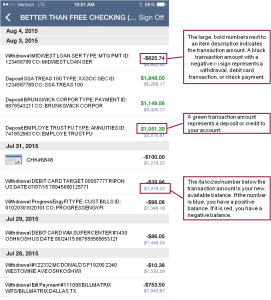General Marine Mobile Questions
What is Marine Mobile?
Marine Mobile is a suite of mobile products that allow you to take Marine with you wherever you go. They are designed to provide improved functionality on your mobile and tablet devices and allow you check account balances, transfer funds, view your transaction history, and locate the nearest branch or ATM.
What services does Marine Mobile include?
- Mobile App for Apple and Android devices
- Mobile Website with Mobile Banking
How do I get the free Marine Mobile App for iPhone® and iPad®?
There are 3 ways to get the free Marine Mobile App for iPhone and iPad:
1. Visit MarineCu.com with your iPhone or iPad. Click on Mobile Banking. On the page, below the login, click the link that says “For a richer experience, download the mobile app to your phone.” The App Store will open, where you can download the free app.
2. Open The App Store on your iPhone or iPad and search for Marine Credit Union. Click on the app in the returned search results and you will be prompted with instructions on how to download.
3. Visit the App Store from within iTunes® on your computer, and download the free App. If you don’t have iTunes, you can download it at itunes.apple.com.
Once the application has been successfully downloaded log in using your Online Banking credentials. A one-time PIN will then be e-mailed to the address on file with the credit union. This PIN must be entered into the app to register the device upon first use. Once the PIN has been verified, the app setup is complete.
How do I get the free Marine Mobile App for Android™?
There are 2 ways to get the free Marine Mobile Android application:
- Visit MarineCU.com with your Android device. Click on Mobile Banking. On the page, below the login, click the link that says “For a richer experience, download the mobile app to your phone.” Google Play® will open, where you can download the free app.
- Visit Google Play from your Android device and search for Marine Credit Union. Click on the app in the returned search results and you will be prompted with instructions on how to download.
Once the application has been successfully downloaded log in using your Online Banking credentials. A one-time PIN will then be e-mailed to the address on file with the credit union. This PIN must be entered into the app to register the device upon first use. Once the PIN has been verified, the app setup is complete.
How do I access the Marine Mobile Website?
To access the Marine Mobile Website all you need is a mobile device with an internet connection. Simply type MarineCU.com into the browser. You can also access the Mobile Website from your desktop or laptop computer.
Is there a charge to use Marine Mobile services?
No. Marine Mobile services are free of charge. However, normal data usage fees from your wireless carrier may apply. Please check with your wireless carrier if you aren’t sure what fees apply.
What is my User ID and Password for Marine Mobile services?
Your user ID and password for accessing your account information using Marine Mobile services are the same as your Online Banking username and password. If you are not enrolled in Online Banking please click here to sign-up.
Are you required to be an Online Banking user with Marine Credit Union to utilize Marine Mobile Services?
Yes, you must be a registered Online Banking user to utilize Marine’s Mobile App and Mobile Website.
What happens if I get locked out of my Marine Mobile service?
Please call Marine Member Service to get unlocked and reset your password if necessary at 800.923.7280.
May I access Marine Mobile from multiple devices?
Yes. We recognize that many members will want to access Marine’s Mobile services from their phone and tablet or another device. Online Banking login credentials can be registered on up to eight devices. The set-up process will need to be completed on each of the eight devices. If there are multiple users on one account, such as a joint checking account, and both users would like access to Marine Mobile, please contact Marine Credit Union Member Service at 800.923.7280 or e-mail us at Info@MarineCU.com.
Can I deposit checks using the Marine Mobile App?
Yes, depositing checks no longer requires a trip to your local branch. Mobile Deposit allows you to make deposits to your checking or savings account right from your smart phone.
Can I view check images through Marine Mobile services?
Check images are currently not offered through Marine Mobile services.
I received an error indicating my password is expired. How do I change my password?
To increase security, you cannot change your password from within Marine Mobile Banking or the Marine Mobile App. You must log into Online Banking.
Who do I call if there is a problem?
If you experience any issues or have any questions that are not answered here, please contact Marine Credit Union Member Service at 800.923.7280 or e-mail us at Info@MarineCU.com.
I’ve downloaded the Apple or Android Application. How do I access the App?
After downloading the app there will be a Marine Credit Union icon on your home screen. Click the icon and enter your Online Banking username and password. The first time you login a one-time PIN will be required. This PIN will be sent to the primary account holder’s e-mail address that is on file with the credit union. The PIN will only be required during your first time logging in.
Every time I leave the Marine Mobile App and come back, I need to sign-in again. Why?
For your security, each time you leave the app and return you will be required to log back in. This is a common security feature of many apps and aids in preventing identity theft or unauthorized account access.
How can I access Mobile Deposit and Mobile Bill Pay?
You can access Mobile Deposit and Bill Pay through the Mobile App for Apple and Android devices.
Can I access Mobile Deposit and Mobile Bill Pay through the Mobile Website?
No. Unfortunately the Mobile App for Apple and Android are the only platforms that have these features.
How do I obtain the updated Apple or Android App with Mobile Deposit and Bill Pay?
1. Automatic Updates – If your device is set to automatically receive and install updates, the new version of the app will download and install once it is made available in the Apple Store or Android Market.
2. Manual Updates – If your device is set to manually receive updates, you will need to search for “Marine Credit Union” within the Apple Store or Android Market. Click on the Marine Mobile App and choose to update the app. The new version of the app will download. Once the download is complete, choose to install the new version of the app.
You can use the same button as before to access the updated app. The next time you log into the app, you will need to accept a new agreement. Once you are logged in you will see the new “Mobile Deposit” and “Mobile Bill Pay” buttons located within the app.
Can I still use the older version of the app?
Yes. There is no requirement to update the app. However, we encourage you to update the application to utilize the recent updates.
I don’t understand my transaction history page. What do each of the numbers mean?
When you are on your transaction history page in your mobile app, you have the ability to see every transaction that has posted, along with the amount of each transaction (both debit and credit) and your available balance after each transaction.
Next to each item description, you will see large, bold numbers. These represent the amount of each transaction. If the transaction amount is black and includes a negative (-) sign, the transaction was a withdrawal, debit card transaction, or check payment. If the transaction amount is green, it indicates a deposit or credit to your account. Directly below the transaction amount is an italicized number. This will show you your available balance after the transaction. If the number is blue, you have a positive balance. If the number is red, you have a negative balance. Below is an example of a transaction history page.
I’ve downloaded the Apple or Android Application. How do I access the App?
After downloading the app there will be a Marine Credit Union icon on your home screen. Click the icon and enter your Online Banking username and password. The first time you login a one-time PIN will be required. This PIN will be sent to the primary account holder’s e-mail address that is on file with the credit union. The PIN will only be required during your first time logging in.
For your security, each time you leave the app and return you will be required to log back in. This is a common security feature of many apps and aids in preventing identity theft or unauthorized account access.
For your security, each time you leave the app and return you will be required to log back in. This is a common security feature of many apps and aids in preventing identity theft or unauthorized account access.
Mobile Deposit Questions
What is Mobile Deposit?
Mobile deposit allows you to deposit checks from anywhere using a mobile device. Simply choose the account to deposit to, take an image of the front and back of the check, and submit.
Am I eligible to use Mobile Deposit?
Yes, as long as your account has been opened for 30 days, you are over the age of 18 and your account is in good standing.
When will deposited checks show up in my account?
Checks are deposited instantaneously unless they require review. Checks that require review are looked at approximately every 2 hours from 8:00 am-5:00 pm on business days.
Why couldn’t I deposit my checks?
Checks over the mobile deposit limit displayed in the Marine Mobile app will not be accepted via Mobile Deposit and must be deposited at a branch location or using a Marine Smart ATM.
How much of my check is available right away?
A portion of your check will be available immediately. The remaining amount is placed on a hold and will show pending on your account.
Is there a fee to use mobile deposit?
Mobile Deposit is free for members with a personal checking account.
Why can’t the Marine Mobile app read my check?
The app is looking for a good quality picture. Be sure to provide good lighting, center on a plain, dark surface and hold steady.
Where can I see a history of my deposited checks?
1. Android – From within Mobile Deposit, press the “Menu” button (the vertical “three dots” button in the lower right hand corner) and choose “View History”.
2. Apple – From within Mobile Deposit, choose “History”
What devices support mobile deposit?
All Android devices with a rear-facing camera and Android OS 4.4.4 and newer. Android devices with poor quality cameras may make utilizing Mobile Deposit difficult or impossible.
iPhones and iPods with a rear-facing camera and iOS 4.3 or greater. iPad3 with Retina Display, iPad4, iPad Mini and iPad5 (Air) all work. iPad and iPad2 do not work because of camera quality.
What accounts can I deposit to.
All checking and savings accounts can receive deposits except Christmas Club and Vacation Club accounts, IRAs, and escrows. Funds deposited to a checking or savings may be transferred to a club account, escrow account or to make a loan payment.
Will I see linked accounts while using Mobile Deposit?
Only accounts of the member you are logged into will appear. However, you can deposit to one of the accounts available and make a transfer to a linked account.
Why am I receiving an error that the signature on the back of my check cannot be verified?
The app looks for the signatures on the back to be in the proper location and be of a certain size. Some signatures are too small for the app to see. Add “For Deposit Only” after the signature or sign larger.
Mobile Debit Card Control Questions
What changes can I make to my debit card using the Marine Mobile App?
Marine Mobile now provides you the ability to make the following changes to your debit card:
- Block and unblock your card from use
- Reduce your daily card spending limit
- Mark your card as lost and reorder a new one
- Request a replacement card
- Change your address and phone number
How do I make changes to my debit card in Marine Mobile?
From the Main Menu, click the “Card Controls” option. All card options will be listed and you can browse for the change that most interests you or use them all.
Will I be charged any fees for making changes to my debit card in Marine Mobile?
No. It is FREE for all members to make changes to their debit card in Marine Mobile.
I lost my debit card. Can I order a new card through Marine Mobile?
Yes. Using Card Controls, mark your card as lost or stolen. This will permanently disable your card. If you’d like to reorder, select the option and a new card with a new number will be mailed directly to the address on file at the credit union. If you are unable to wait to receive your new card through the mail, you can also visit your local branch to receive a new debit card printed instantly.
Please note that once a card is marked as lost or stolen, you will no longer have the ability to access the card within the Card Control section of Marine Mobile. As a result, you may get the message ‘No cards to control. Please contact FI during business hours to add a card to your account’. If you have already ordered a card, there is no need to contact Marine Credit Union. Your new card is already on the way.
What happens if I find my debit card after I marked it as lost in Marine Mobile?
Your card is permanently disabled when you mark it as lost. If you have not requested a new card through Marine Mobile, you can visit your local branch to get a new debit card printed instantly. If you have requested a new card after it was marked as lost, it will arrive in approximately 7-10 days. Please use your new debit card and destroy the old debit card.
Can I temporarily restrict my card and still use it in the future?
Yes. To temporarily restrict your card, use the slider on the card image within Card Controls. You will continue to see this card in the Card Controls section under the “Disabled Cards” heading. Changes to your card make in Card Controls are immediate. Once your card is temporarily restricted you will be unable to use the card. When you turn the restriction off, you will be able to use the card right away.
If you restrict your card, and are unable to remove the restriction, please contact Marine Credit Union Member Service at 800.923.7280 or e-mail us at Info@MarineCU.com.
What option should I choose in the Card Controls section if my card was stolen or if I am a victim of identity theft?
Using Card Controls, mark your card as lost. This will permanently disable your card. If you’d like to reorder, select the option and a new card with a new number will be mailed directly to the address on file at the credit union. If you are unable to wait to receive your new card through the mail, you can also visit your local branch to receive a new debit card printed instantly.
Please note that once a card is marked as lost or stolen, you will no longer have the ability to access the card within the Card Control section of Marine Mobile. As a result, you may get the message “No cards to control. Please contact FI during business hours to add a card to your account”. If you have already ordered a card, there is no need to contact Marine Credit Union. Your new card is already on the way.
If you think you may be a victim of identity theft you should closely review your account activity and notify Marine if you see transactions that you did not authorize.
My debit card is not reading well when I use it but it isn’t expired yet. Can I get a replacement?
Yes. A replacement card has the same number and takes the place of your current debit card. Replacements cards can be ordered if there are issues scanning your card or if the wording is hard to read but your expiration date is not in the near future. Your replacement card can be ordered through Card Controls in Marine Mobile. The new card will be mailed directly to the address on file at the credit union. If you are unable to wait to receive your new card through the mail, you can also visit your local branch to receive a replacement debit card printed instantly.
Your existing card will remain active and in the Card Controls area of Marine Mobile while your new card is on the way. When you receive your new card, please begin use and destroy your old card immediately.
What does it mean to change my daily limit?
Changing your daily limit refers to the daily limit available for point of sale transactions, or shopping transactions either in-store or online. Transaction limits are available in increments between $2,500 and $0.01. If you need a temporary daily limit higher than $2,500, please contact Marine Credit Union Member Service at 800.923.7280 or e-mail us at Info@MarineCU.com.
If I change my address on my debit card in Card Controls does it change my address with the credit union?
Address and phone changes in Card Controls only affect the billing information on the card. This should be used when you need to order a new or replacement card or when you need to be contacted regarding your card. Your billing zip code will be updated when making this change. Please be sure to use the new zip code if asked during transactions.
You must still notify Marine if your address changes or if you are traveling. This will ensure your debit card works properly.
Are there restrictions to when I can make changes to my debit card using Card Controls?
No. Changes can be made at any time during Marine Mobile use.
If I have multiple debit cards, will I see them all in Card Controls in Marine Mobile?
You will see all cards that you are either the primary or joint card holder. To view cards from other accounts, you must login using that account information.
Do changes I make to my debit card using Marine Mobile take effect immediately even if the branch is not open at the time?
Yes! Marine Mobile offers convenient access to manage your accounts 24 hours a day, 7 days a week. Changes are effective immediately. Replacement or new debit cards usually arrive by mail within 7-10 days.
Mobile Quick Balance Questions
What is a Quick Balance?
Quick Balance is a feature in Marine Mobile that will allow you to view your balances without having to log in. This is an optional feature found in your personal account settings in the app; it must be manually turned on to be enabled.
Is Quick Balance safe?
Yes. Security of your personal information is something Marine takes very seriously. When you turn on Quick Balances, your password is encrypted and saved on your phone used only to access the Quick Balance screen.
How do I turn on Quick Balances?
To turn on Quick Balances, complete the following steps:
- Android Phones / Android Tablets
- Open the Marine Mobile App.
- Click On the ‘Accounts’ Option from the Main Menu.
- Click 3 vertical dots on the right side of the Account screen. Select the ‘Settings’ option.
- Slide the Toggle next to Quick Balance to the Right and check the boxes next to the desired accounts to view.
- Click ‘OK’ to proceed when the warning comes up to complete setup.
- iPhones / iPads
- Open the Marine Mobile App.
- Click On the ‘Accounts’ Option from the Main Menu.
- Click the gear or hammer icon in the bottom right-hand corner.
- Slide the Toggle next to Quick Balance to the Right and check the boxes next to the desired accounts to view.
- Click ‘OK’ to proceed when the warning comes up to complete setup.
Does turning on Quick Balances allow me to no longer have to put in a password to use Marine Mobile?
When you turn on Quick Balances your password is encrypted and saved on your phone only to access the Quick Balance screen. You will still have to log in to use the other features inside Marine Mobile.
Mobile Bill Pay Questions
What is Mobile Bill Pay?
Mobile Bill Pay is a way for members to pay bills through their mobile device. It functions much the same as bill pay through online banking and requires that you setup bill pay through online banking. As an additional security measure, you can only make payments to existing payees and cannot setup reoccurring payments.
Is there a charge to use Mobile Bill Pay?
No. Mobile Bill Pay is a free service.
Which devices support Mobile Bill Pay?
All Android and Apple devices with the Marine Mobile App are supported.
How do I add a new payee in Bill Pay through the Marine Mobile App?
To add a new payee, complete the following steps:
- Android Phones / Android Tablets
- Click the Bill Pay option from the Main Menu.
- Click the Payee List Option.
- Click the green icon in the bottom right with a person and ‘+’.
- Fill in all the fields and click ‘Save’.
- iPhones / iPads
- Click the Bill Pay option from the Main Menu.
- Click the Payee List Option.
- Click the + in the upper right-hand corner.
- Fill in all the fields and click ‘Save’.
If I add a new payee through Marine Mobile, will I see that payee in Online Banking?
Yes. Payees added through Marine Mobile will be visible and available for use in Online Banking.
Can I setup reoccurring payments through Mobile Bill Pay?
Reoccurring payments must be setup through online banking bill pay.
Mobile Website Questions
How do I access Mobile Banking from within the Mobile Website?
Open up the Mobile Website and click on Mobile Banking. Enter your current Online Banking username and password. The first time you login a one-time PIN will be required. This PIN will be sent to the primary account holder’s e-mail address that is on file with the credit union. Login again using your Online Banking username and add the PIN to the end of your current Online Banking password. For example, if your current password is 123Marine and your one-time PIN is 3656, then you would enter 123Marine3656 into the password field. If you are not enrolled in Online Banking, click here to sign-up.
Which mobile devices are supported for the Marine Mobile Website?
You can use Marine Mobile from any internet-enabled mobile device.
Why do I always get directed to the Marine Mobile Website from my tablet device (iPad®, Android Tablet, etc)?
You are directed to the Marine Mobile Website from your tablet as it provides improved functionality for your screen size on our most popular content. If you would prefer to have full access to the MarineCU.com website, please click on the “View Full Website” link.
During the Mobile Website registration process, where do I enter my PIN?
On the Mobile Website, the PIN is added to the end of your current Online Banking password. For example, if your password is 123Marine and your one-time PIN is 3656, then you would enter 123Marine3656 into the password field. Instructions for this are included in the registration e-mail that was sent to the primary account holder’s e-mail.